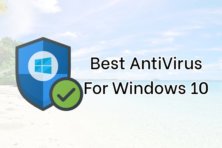Are you getting challenges during the installation of a new program in your Windows 10 PC? It might be due to the installed antivirus. You will get such a notification when you are installing a new program that might affect your PC.
If you need to install any program with ease, you must disable the Avast antivirus. Yes, that should be the first step you need to take before thinking of installing new software.
It is not necessary for you to entirely remove it from your PC, but you can temporarily disable it and resume it’s working after you finish the installation.

Guide to Disable Avast Antivirus on Windows 10 PC
In this guide, you get to know various methods of disabling Avast antivirus on your Windows 10 PC.
Method 1: Using CMD
- You can disable Avast antivirus temporarily using the command prompt.
- Press Windows + R to open CMD.
- After that, you can type
services.mscto open the services tab. - Then you can now search for “Avast Antivirus” among the services.
- Right-click and select Properties.
- On Startup Type choose Disabled.
With that, you will have disabled Avast antivirus on your PC.
NB: Remember to go Task Manager and End Task because Avast Antivirus will be running.
Here is another method of disabling Avast antivirus.
Method 2: Deactivate Avast Antivirus on Windows 10 Using the System Tray
- You can also disable Avast antivirus using the system tray.
- First, you need to right-click the Avast icon on the bottom of your screen.
- Then go to Avast Shield Control and select it.
- After that, you can choose how long you want to disable the antivirus.
- Either ten minutes, one hour, till you restart your PC, or permanently.
An Avast window will pop-up and will require you to either Accept or Decline with disabling. You will have 60 seconds to do this.
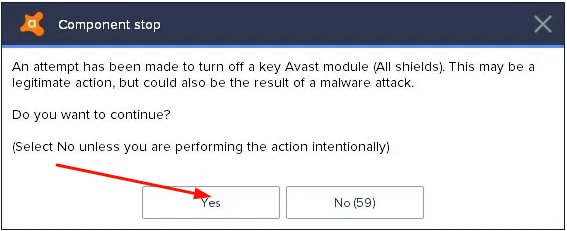
Disabling Avast Antivirus
- Select “Yes” and a confirmation dialogue box will appear and select Turn Off Avast Antivirus.
If you cannot use this procedure here is the last process of disabling Avast antivirus.
Method 3: From Avast Antivirus Settings
Another way of disabling Avast antivirus is through Avast settings.
For this process, you need to Open Avast antivirus by double-tapping on the Avast icon or by searching for it and choose Run as Administrator.
After opening Avast go to settings which are on the bottom left corner of your screen.
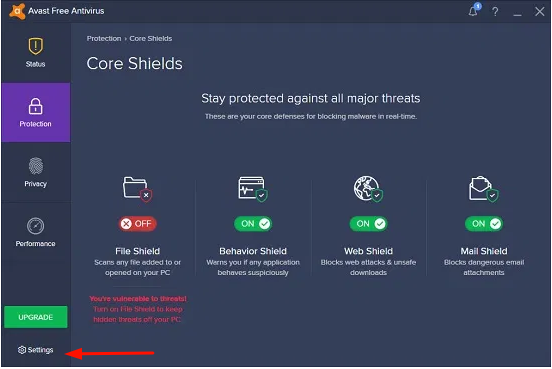
Avast Settings
Select Components, and you will be required to choose whether to disable the following.
- System Shield
- Web Shield
- Mail Shield
- Select System Shield and you will have disabled Avast antivirus.
- Finally, these are all the steps you can choose when you want to disable Avast antivirus on your Windows 10 PC.
- Find the perfect method and use it. All of them work correctly, so there is no difference.
Why Should You Use Avast Antivirus?
Apart from disabling Avast antivirus here are reasons why you need to use Avast for the protection of your PC.
- It is a free antivirus software
- Protects your Windows 10 PC against imminent threats
- It has a quick scan mode
- Protects you from malicious websites and programs
- You can download Avast Antivirus for PC.
Conclusion
After learning about various ways of disabling Avast antivirus and these few advantages, I think Avast is the best antivirus software you need to use this year.
Thank you for reading please don’t forget to share with others. Also, for any further inquiries, you can leave a comment, and I will respond without hesitation.