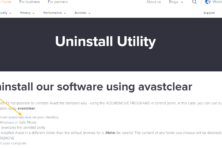Whether you have got a brand new printer or replace an empty ink cartridge in the printer, Replacing ink in your printer’s cartridge takes a few minutes only. You must refill your cartridge immediately after it gets empty, or else the printhead will be damaged.

Buying a new printer cartridge is a little costly, but you can refill it at any store or do it manually. The cheapest alternative is to refill it on your own. It just takes few items, and you are one! This post will tell you how to Replace Ink in an HP printer using an ink refill kit. Ink refill kits include:
- Bottles of ink: You can get it at any store near you.
- Syringe
- Injection Needles: Smaller needles are best.
- Pair of plastic gloves.
Steps to Replace Ink in HP Printer
- Your HP Deskjet printer has a top lid, underneath which is a component, and an ink tray.
- Open the ink tray.
- The printer should be plugged in and also turned on. The ink compartments will slide into view when the printer is powered on.
- In some of the HP printers, like HP All-in-One printers, you will find a top lid that can be lifted to get the ink cartridges.
- Pop out the ink cartridges from the printer.
- Press down on the ink cartridge to dislodge it.
- You will hear the click sound, check that the ink cartridge is popped out, and pull it out.
- The process is just the same for those HP printers that have separate cartridges for each color. Just pop out that cartridge that is empty.
- On the top of the cartridge, you will find a black spot on the white sticker.
- Underneath it is a hole through which you can inject the ink into the cartridge. You have to peel off that sticker to locate the hole. You can also pierce the black spot using a needle.
- Start drawing ink into the syringe and now inject it into the hole. And you are good to go!
Some Important Tips
- 1. As you know that the size of the needle is tiny. So, do not quickly draw ink into the syringe as it will create air gaps that can block the ink cartridge. So, you have to ensure that there is no air bubbles formation while injecting ink through the hole.
- 2. Refilling is a little bit messy job. So, we recommend you carry tissue paper or waste cloth to avoid ink getting spread on your hands and clothes.
- 3. Fill your cartridge to near-capacity only and not full. To save you from the confusion, let’s understand with an example: If the capacity of my cartridge is 19ml, then I will fill it to about 14ml. This is recommended to prevent leakage.
- 4. Once you fill the cartridge, allow it to sit for a few hours so that the ink can settle at the sponge’s bottom. The sponge is situated inside the cartridge, and you can’t see it.
- Do not touch the copper-colored spot of your cartridge/ ink nozzles as it can cause ink failure, clogs, or disconnection in case your fingers smudge the area.
- Refilling your HP ink cartridges saves not only your money but also time.
Print A Test Page Online to check Ink in HP Printer
A printer test page contains pictures, written texts, gradients, and primary colors to confirm that the ink is fine. Test print page helps you check the quality, color accuracy, and printer alignment to analyze the printer’s performance. It not only saves your precious time but saves multiple papers as it’s better to print a test page before you start printing your essential documents.
When you print a test page, you can easily make sure that the cartridge is not blocked and working fine.
Don’t get confused about how to print a test page, as you can directly print the test page from your printer. Nowadays, all printers have included an inbuilt option to test page print directly or from the software/utility installed in your system. But, remember that the process is separate for each brand. You are required to check the printer’s manual first to understand the exact procedure. You can also print test pages quickly from your operating system (OS).
- Download Zapya For PC/Laptop, Install Zapya For Windows 10/8.1/8
- Angry Birds For PC /Laptop Download Angry Birds For Windows 10/8.1/8
- Minion Rush For PC /Laptop Download Minion Rush for Windows 10/8.1/8
- Clash of Clans For PC Download – Clash of Clans For Windows 10/7/8
- Whatsapp For Mac book Pro Free Download Using Andyroid
Final Words
We hope that this informative article helped you to understand how to put Ink in an HP printer. The steps we have mentioned are super easy to understand and can be implemented by any individual. Just make sure to follow the steps one by one to avoid unwanted issues. You can also print a test page to test the ink quality. If you have any doubts or tips related to the article, please drop a comment below.
Sources: https://printtest.page/printer-ink-in-canon-and-hp-printers/