Are you fond of playing Clash of Clans, Temple Run, Flappy Bird, Subway Surfers and other awesome games on your Android mobiles or tablets? Now, you can play all such games on your Windows 10 desktop using BlueStacks for Windows 10.
I know that every one of us loves it, and we play it frequently. By playing them, we feel somewhat comfortable. So, have you ever thought of playing those games on the big screen? Yes, you heard it right. Now, you can play all android games on your Windows 10 desktop and laptop. Apart from just games, you can use any Android app on your Windows 10.
BlueStacks On Windows 10 Free Download
BlueStacks for Windows 10 can be installed offline. You just need an internet connection to download BlueStacks. Now, the latest version BlueStacks 2 has been released, and you can install that for Windows 10. Just download BlueStacks for Windows 10 ‘exe’ file and you can install it just like any other software.
Steps to Install BlueStacks On Windows 10:
- Visit BlueStacks home page and click on Download BlueStacks for Windows.

- It takes a while to download it completely which depends on the speed of your internet connection.
- Once downloaded, double-click on the ‘.exe.’ File and follow the steps shown on the screen. It is similar to installing any other software.
- Once it gets installed, it creates the shortcut on the desktop, and you need to open and sign in with your Google account.
- By default, it comes with few apps like Facebook, WhatsApp, Candy Crush Saga, and much more Android apps.
BlueStacks for Windows 10 integrates with Google Play Store. You can use the “Search” button to search any Android app and get it installed on your Windows desktop. It takes you to Google Play Store, and you can install Android apps officially on your Windows 10. If you want to download and install the apk file, it can be done. Just download the apk file and install that using BlueStacks.
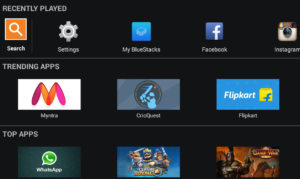
Download BlueStacks for Windows 10 Laptop
- BlueStacks for Windows 10 provides you WhatsApp, Clash of Clans, Facebook, Candy Crush Saga, Messenger and more by default. You do not need to install them again.
- It can be installed in all version of Windows 10 for both 32-bit and 64-bit.
- It allows you to install any official Android app which is available in Google Play Store on your Windows 10 desktop. You can install the Android app directly from the Play Store to your Windows 10 Laptop and Desktop.
- Very easy to search any Android app and easy to install them on your Windows 10 desktop and laptop.
- Attractive and comfortable user interface and easy to open and access any Android app.
Whether it can be WhatsApp, Facebook, Messenger or any other Android app, it can be used in desktop by downloading and installing BlueStacks for Windows 10. You can even download apk file and install it on your Windows desktop using BlueStacks for Windows 10.
Here is the useful and required information related to BlueStacks for Windows 10. If you have anything to add, please do share with them through comments.

